Fields
This tab allows you to dictate what fields display on your hosted page, as well as control what URL’s you want the hosted page to interact with.
Customer Specifies Amount: This checkbox indicates whether or not you will allow the cardholder to enter the amount or if you will pass the amount value for the transaction in the request to load the page. Do not select this option unless you are allowing the cardholder to designate the amount of the transaction they are going to run.
Submit Button URL: This field indicates the URL that the ‘Submit’ button on the Hosted Page will point to. This option is ignored if you select ‘Use Hosted Receipt.’
Use Hosted Receipt: This checkbox indicates whether or not you would like the response values displayed on our Hosted Receipt page.
Error URL: This field indicates the URL you would like the Hosted Page to redirect to should an unexpected error arise.
Continue URL: This field indicates the URL you would like the Hosted Page to redirect to when the continue button is selected on the Hosted Receipt Page.
Field Visibility: This series of checkboxes indicates what panels – outside of the credit card panel – and what fields contained within those panels are to be displayed. This will change considerably if you have custom fields enabled and configured in your hosted page, but the configuration of these options is very straight forward. Simply check the box of the panel which contains the fields you want to display, and then select the fields you want to display within that panel.
Show Donation Amounts: This checkbox indicates whether or not your Hosted Page will display suggested donation amounts.
Amount Options: This field allows you to set suggested donation amounts on your Hosted Page. See the following example:
This configuration:
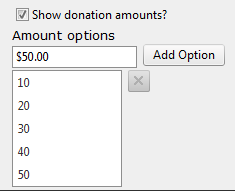
Yields the following in the Hosted Page:
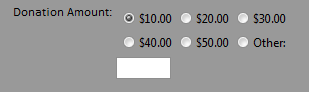
Simply enter an amount in the ‘Amount Options’ field and then
select ‘Add Option’, and the amount that you enter will be reflected as an
option on the hosted page. If you would like to remove an option, select it from
the list and select the  and the
amount will be removed from the list.
and the
amount will be removed from the list.