Configuring ShopSite for PhoenixGate using the Emulator
1) ShopSite provides a custom payment provider called Gateway Emulator. Select this in the payment configuration of the store, and click Configure Processor. There will be 5 settings to configure to enable the ShopSite store to process with PhoenixGate.
a. Host: This is simply the domain name of the gateway – pmn.payment-gate.net
b. Port: 443, for SSL
c. Authorize Script: /emulator/handler.ashx?EmulatorID=<EmulatorID> where <EmulatorID> is the identifier from the PhoenixGate UI after an Emulator Profile is created (see below)
d. API Login ID: This will be a username (must be an API user) in PhoenixGate.
e. Transaction Key: This is the password for the user entered in the Login ID field.
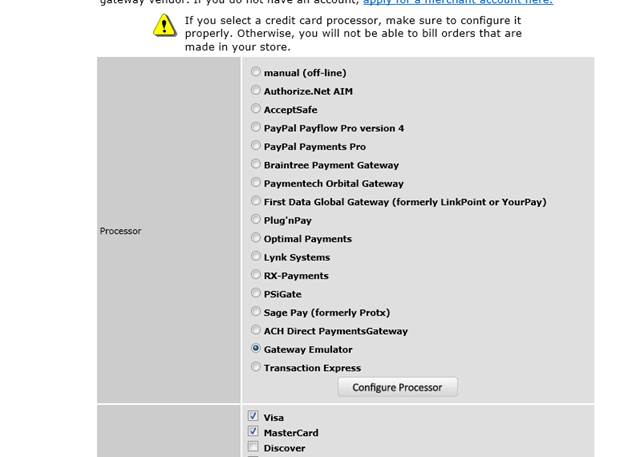
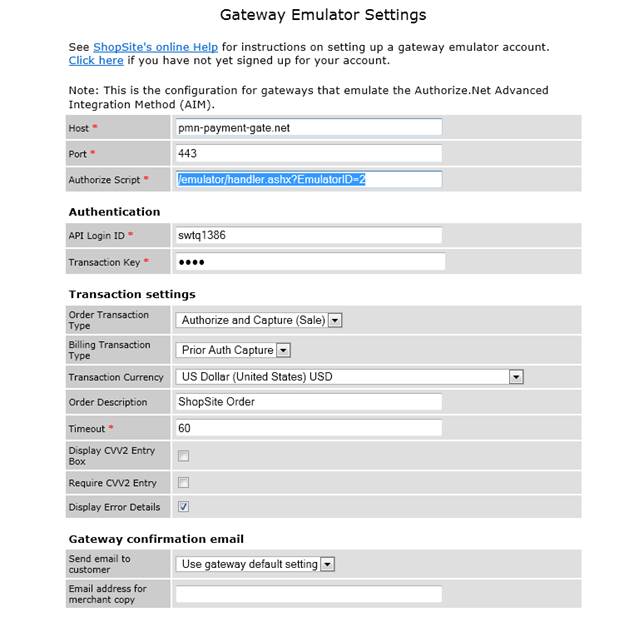
2) Create an emulator in PhoenixGate that will be used for this integration. Save the values on the first screen, which will enable the fields tab.
a. Method: Authorize.net AIM for ShopSite uses Post
b. Description: Any value recognizable to the user
c. Source IP: An advanced option, allowing PhoenixGate to determine which Emulator profile to load based on the client ip address, as opposed to supplying an Emulator ID in the request
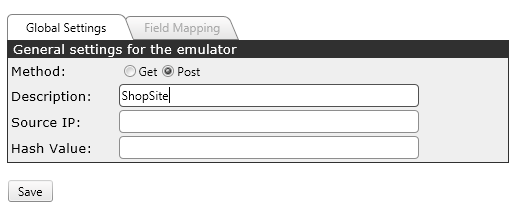
3) Load the Authorize.net (Magento/OSCommerce) template. This will create a number of pre-mapped request and response fields needed to match the Authorize.net response and request to the PhoenixGate request and response.
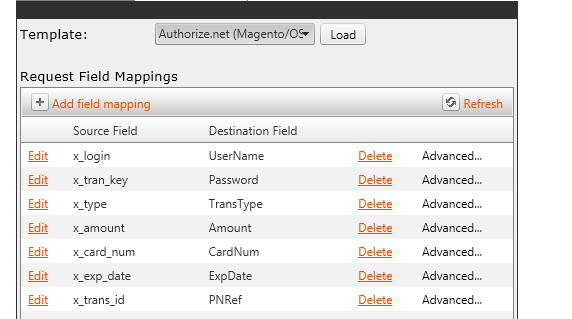
4) Finally, several of the Authorize.net fields do not have a direct value conversion to PhoenixGate. For example, an approval on PhoenixGate will have a Result Code of 0. On Authorize.net, an approval will have a Response Code of 1. It is not enough to simply map the Result Code of PhoenixGate to the Response Code of Authorize.net – 0 has no meaning for this field on Authorize.net. In addition to mapping the field, PhoenixGate’s Emulator will also use a Value Map to properly handle this field (found under Advanced properties of a field mapping)
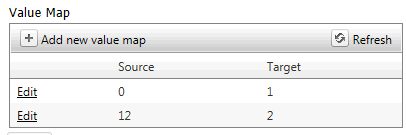
This particular map will convert a result of 0 from PhoenixGate to a 1 for Authorize.net. Additionally, it will convert a value of 12 (decline) from PhoenixGate to a 2 for Authorize.net. Additional value maps can be added as needed.
Value Maps are also important for the Transaction Type field in the request. Similar to the Response Code, the conversion is not straight across.
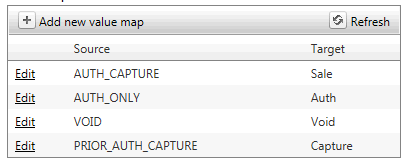
These values are preloaded with the Authorize.net template.